Host Homepage inside a Alpine LXC
Homepage is a customizable “home page” or “dashboard” that you can host yourself. I have to say the name of the project is really bad. It is very hard to google it, since the vast majority of “homepage” hints will not be this repo.
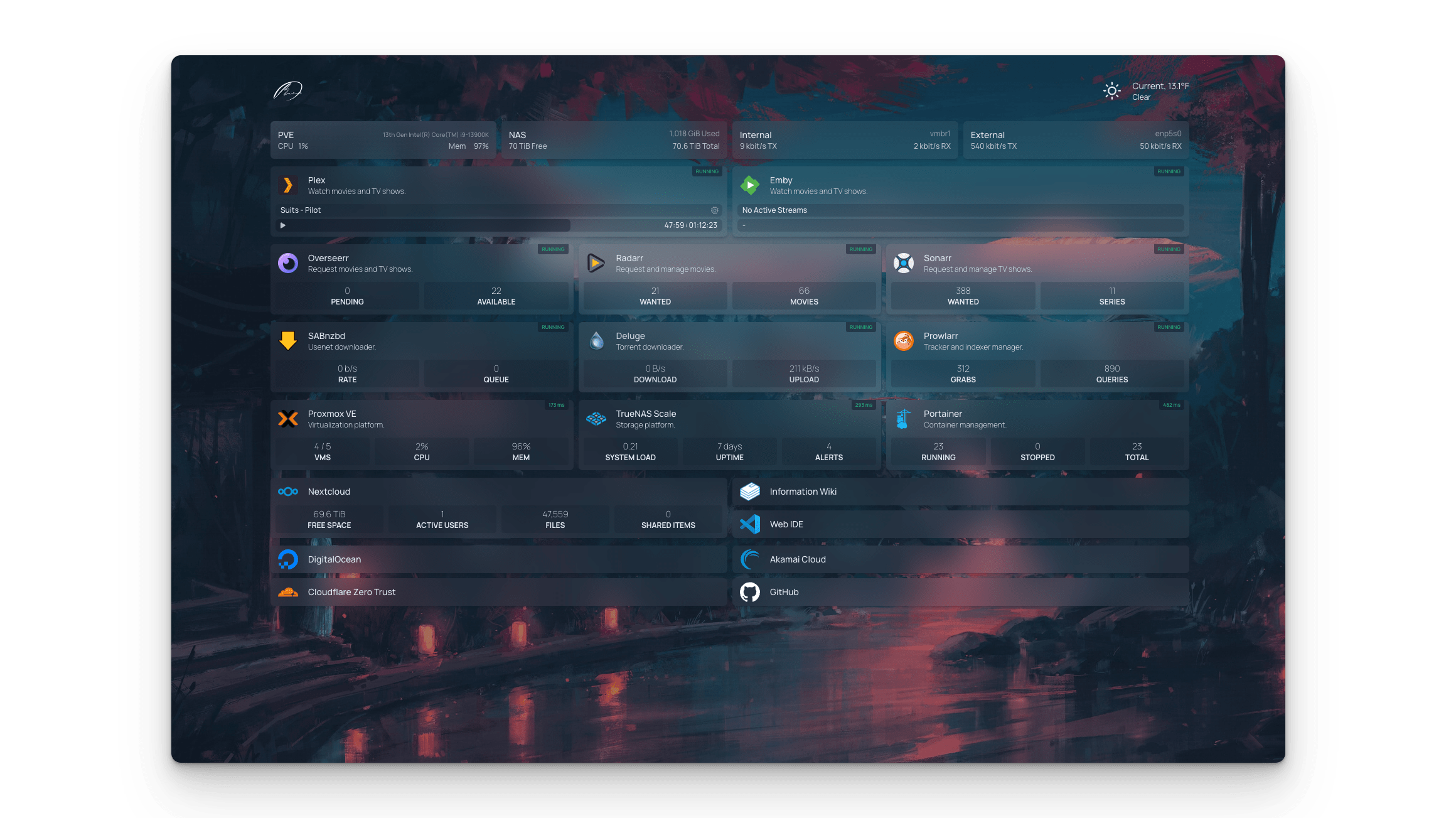
Screenshot from the README in the official repo.
Again I will cite the repo that hosts many excellent scripts, including one for homepage. However, it only supports a Debian LXC as the host, which, I think, is completely overkill for this case. As a result, I decide to deploy it on Alpine myself.
Alpine LXC
Setting up an Alpine LXC is trivial, so I will not touch any details here. However, I will give an overview on the amount of resources needed in different cases.
| Alpine (Building) | Alpine | Debian | |
|---|---|---|---|
| CPU | 2 | 1 | 1 |
| RAM | > 1 GB | 256 MB | 256 MB |
| Disk | 1 GB | 1 GB | 2 GB |
Building Homepage from source can max out 2 virtual cores for both OSes. However, giving the LXC more cores do not seem to matter. For example, giving 4 cores to the container, PVE shows max CPU usage is about 50%. I would say just give it 2 cores whenever you set up Homepage for the first time or upgrading. Running the server essentially needs 0 computational power, so just giving it 1 core after building is done.
For RAM, I notice a max RAM usage of about 1 GB when building the package. Note that if the LXC is running out of RAM, the building speed will be severely bottlenecked. So make sure you give the container enough RAM when setting the package up. Personally, I give it 2 GB. When the server is up, my Alpine container uses about 125 MB RAM and Debian surely needs a little more (about 215 MB for my case). Either way, 256 MB should be plenty for hosting.
For disk, the OS of Debian alone requires a lot more space. My installation currently is sitting at 1.6 GB, while Alpine is using less than 500 MB. 1 GB should be more than sufficient for Alpine.
Building Homepage
Here I will directly borrow some codes from tteck’s script.
Download latest release
I once used the git repo as the source and built upon it, but it turned out to
be rather tedious. At least in the old time, the devs did not exclude all files
resulted from building, so it was a huge pain to clean up the working tree just
to git pull. So just download the release tarballs.
Assuming we are setting up for the first time.
RELEASE=$(curl -s https://api.github.com/repos/gethomepage/homepage/releases/latest | grep "tag_name" | awk '{print substr($2, 3, length($2)-4) }')
wget -q https://github.com/gethomepage/homepage/archive/refs/tags/v${RELEASE}.tar.gz
tar -xzf v${RELEASE}.tar.gz
cp -r homepage-${RELEASE} /opt/homepage
rm -rf homepage-${RELEASE} v${RELEASE}.tar.gz
Next we need install npm and optionally pnpm as recommended by the Homepage
devs
apk add npm
apk add pnpm --repository=https://dl-cdn.alpinelinux.org/alpine/edge/testing
If you want to install pnpm from Alpine’s package manager, make sure use the
“testing” branch from the “edge” repo. This is currently the only available
pnpm from apk.
Next build Homepage
cd /opt/homepage
pnpx update-browserslist-db@latest
pnpm install
pnpm build
Now everything should be fine. Running pnpm start and you should see the page
at http://lxc_ip:3000.
Autostart the node server
If you are doing this on Debian, a systemd configuration file will be
automatically created and enabled. You do not have to worry about it. However,
for Alpine, we have to create the init.d script ourselves.
Let us create a file called /etc/init.d/homepage. Depending on whether you opt
for npm or pnpm, the file can be slightly different. For example, with
pnpm, we will have
#!/sbin/openrc-run
name=homepage
description="Homepage server"
pidfile=/var/run/homepage.pid
command=/usr/bin/pnpm
command_background="yes"
output_log=/var/log/homepage/output.log
error_log=/var/log/homepage/error.log
work_dir=/opt/homepage
depend() {
need net
}
start_pre() {
checkpath --directory --owner root:root --mode 0775 $work_dir /var/log/homepage
}
start() {
start-stop-daemon --start \
--exec "$command" \
--pidfile "$pidfile" \
--make-pidfile \
--background \
-- \
-C "$work_dir" start
}
stop() {
start-stop-daemon --stop \
--pidfile "$pidfile"
}
status() {
if [ -f /var/run/homepage.pid ]; then
echo "Homepage server is running"
else
echo "Homepage server is not running"
fi
}
With the help of OpenRC, it is now much easier to handle the script.
We are basically using openrc-run to call start-stop-daemon, which in turn
will run the node server as a daemon. As starting the Homepage server is pnpm
start, but there is no corresponding “stop” commend. Apart from killing node
directly, one better solution is to create a “PID file” for the daemon, and then
you can use start-stop-daemon --stop --pidfile "$pidfile" to stop the daemon.
Here I am using /var/run/homepage.pid. status is just a quick way to tell if
the service is already running by checking the PID file. Additionally, with this
OpenRC approach, you no longer need to use a switch in the script.
You might have noticed the -C $work_dir start line. This is how you serve a
node package from another directory with pnpm. The full command line is pnpm
-C /opt/homepage start. However, if you use npm, the corresponding command
should be npm start --prefix /opt/homepage. Notice the difference and you
should change the command and argument line accordingly for npm.
Now we can do
# to start
/etc/init.d/homepage start
# or
service homepage start
# to stop
/etc/init.d/homepage stop
# or
service homepage stop
# to check status
/etc/init.d/homepage status
# or
service homepage status
systemctl by default will not work here, as Alpine does not use systemd.
The last step, we should add this item to startup, which can be done through
rc-update add homepage default
After reboot, you should see the Homepage server automatically starts. If you
run rc-status now, you should see
homepage:~# rc-status
Runlevel: default
networking [ started ]
homepage [ started ]
crond [ started ]
sshd [ started ]
Dynamic Runlevel: hotplugged
Dynamic Runlevel: needed/wanted
localmount [ started ]
Dynamic Runlevel: manual
You can start customize your homepage now!
Originally published on December 5, 2022.Home Lab Self-hosted Proxmox Homepage